2 min to read
ROS2 Foxy Installation With ROS1
Install Foxy ROS2 when ROS1 is already installed
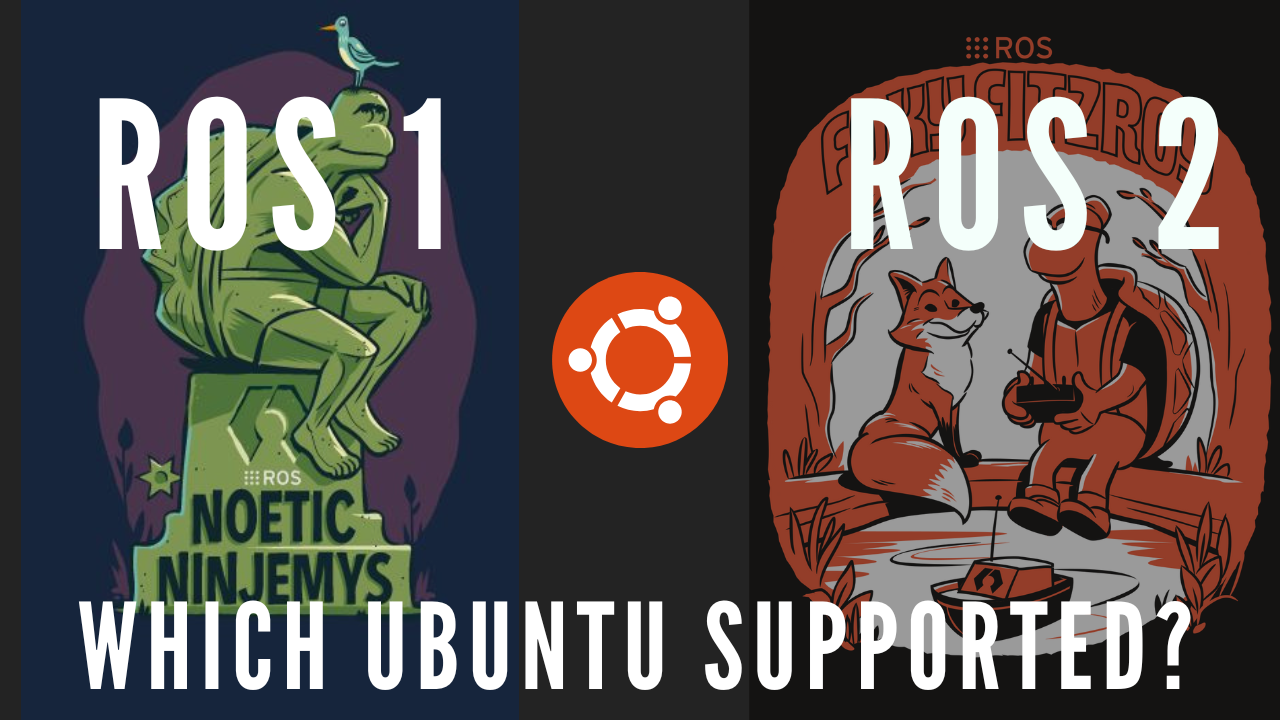
Video Tutorial
Installation
Official Documentation can be found here: Link
Run the following commands in your terminal:
locale # check for UTF-8
sudo apt update && sudo apt install locales
sudo locale-gen en_US en_US.UTF-8
sudo update-locale LC_ALL=en_US.UTF-8 LANG=en_US.UTF-8
export LANG=en_US.UTF-8
locale # verify settings
apt-cache policy | grep universe
If following line not there
500 http://us.archive.ubuntu.com/ubuntu focal/universe amd64 Packages
release v=20.04,o=Ubuntu,a=focal,n=focal,l=Ubuntu,c=universe,b=amd64
then enter:
sudo apt install software-properties-common
sudo add-apt-repository universe
Add ROS2 apt Repo
sudo apt update && sudo apt install curl gnupg2 lsb-release
sudo curl -sSL https://raw.githubusercontent.com/ros/rosdistro/master/ros.key -o /usr/share/keyrings/ros-archive-keyring.gpg
echo "deb [arch=$(dpkg --print-architecture) signed-by=/usr/share/keyrings/ros-archive-keyring.gpg] http://packages.ros.org/ros2/ubuntu $(source /etc/os-release && echo $UBUNTU_CODENAME) main" | sudo tee /etc/apt/sources.list.d/ros2.list > /dev/null
sudo apt update
sudo apt upgrade
Install ROS2 - Full
sudo apt install ros-foxy-desktop
Install ROS2 - Base
sudo apt install ros-foxy-base
Environment Setup
nano ~/.bashrc
At the end of bashrc file update the source commands as following:
alias noetic="source /opt/ros/noetic/setup.bash;echo 'Noetic is Active'"
alias foxy="source /opt/ros/foxy/setup.bash;echo 'Foxy is Active'"
CTRL + O : For Saving
CTRL + X : For Exit
Now in the terminal when you want to work on foxy enter:
foxy
Now in the terminal when you want to work on noetic enter:
noetic
ROS_DOMAIN_ID
The way DDS is implemented is that you will be having shared network on which you can divide system communication based on domain id, this is achieved by setting flag.
If you want to completely isolate your system follow the steps mentioned in the video.
export ROS_DOMAIN_ID=2 # 0 is Default
Note: This can be added in .bashrc file as shown in the above video
Detailed Documentation: Link
FAQ
Foxy vs Galactic
So there is a lot of confusion on using Foxy and Galactic as they both support Ubuntu 20.
For this you can refer this article : Link
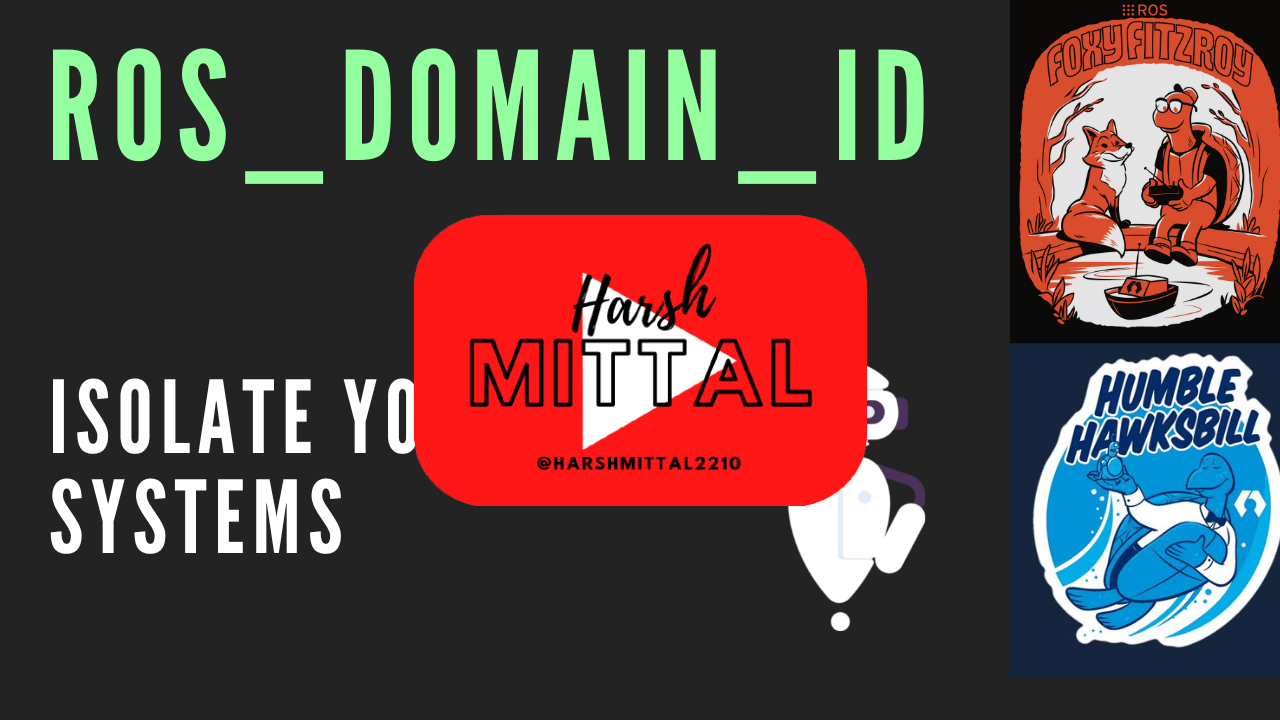




Comments